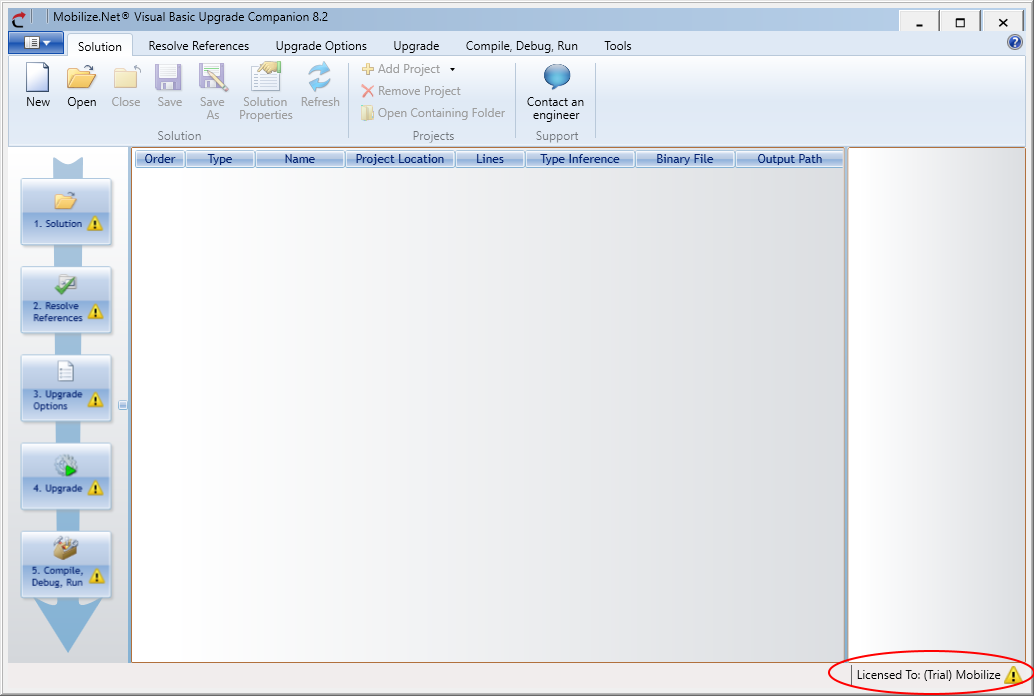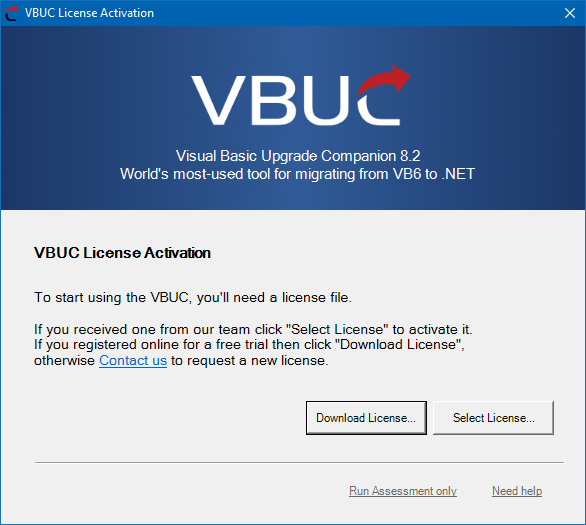Activate your VB6 AI Migrator license
VB6 AI Migrator requires a license file to work, whether you are using it in evaluation mode or have purchased a license for your application. In this guide you will find the step-by-step instructions to register a new License file for your VB6 AI Migrator installation:
The VB6 AI Migrator will try to download and activate a trial license automatically when you run it for the first time. If you run the VB6 AI Migrator and see a "Licensed To: (Trial) Your Company" message in the bottom-right corner of the main Window, you're good to go.
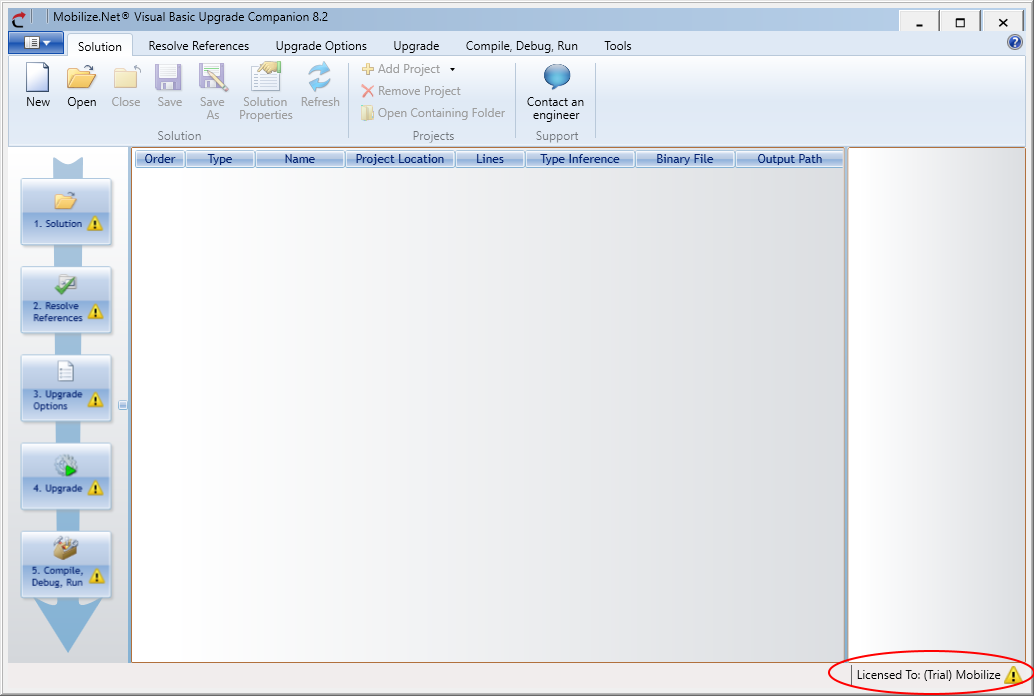
If the automatic license download fails, you will be prompted for a new license file:
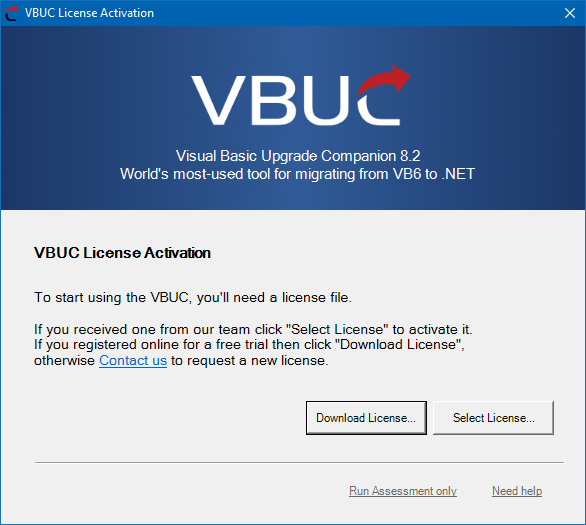
Here, you can click on "Download License..." and enter the email address you used when you downloaded the VB6 AI Migrator. This will download and register the license for you (it will not send you a license to your email).
If you have any issues with this process or if you need a license file to use in an offline environment, please contact us.
If you purchased a license for the VB6 AI Migrator or received an extended trial from our team, just use the "Select License..." button and browse your system to locate your file.
See also: