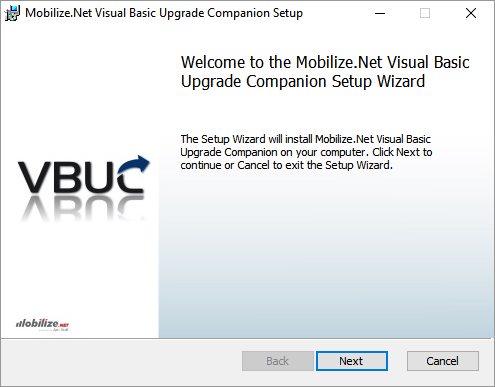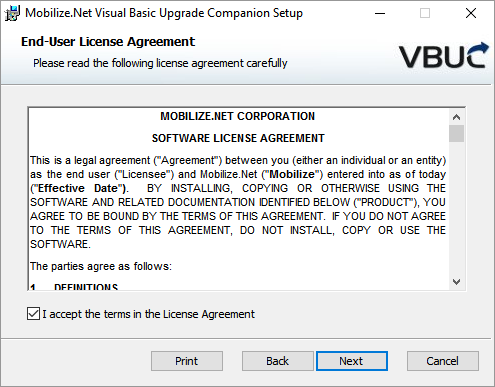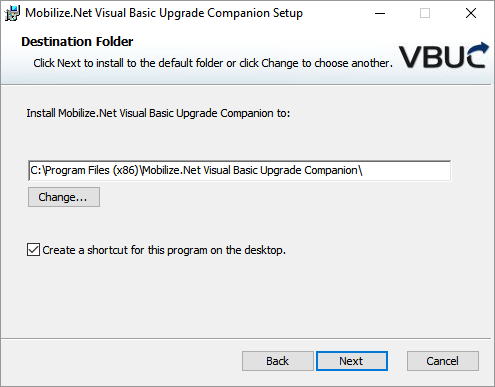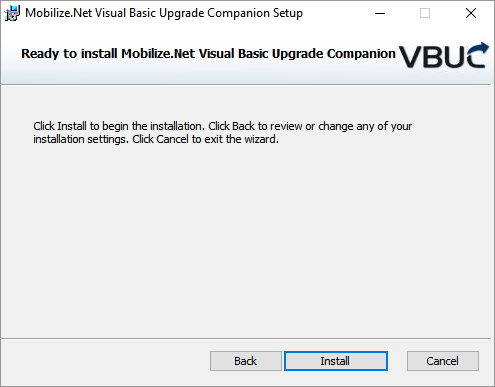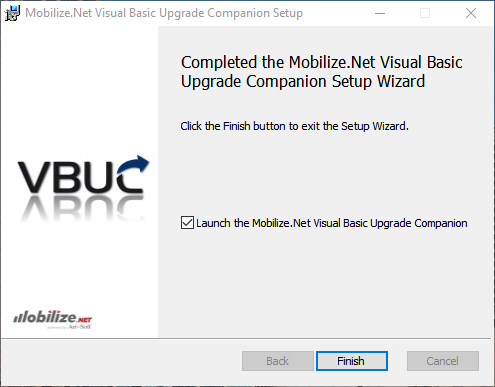In this guide you will find step-by-step instructions to install GAPVelocity AI’s VB6 AI Migrator on your system:
Note: A license is required to install and use the VB6 AI Migrator. Please visit www.GAPVelocity.ai or contact us via VB6 AI Migrator support forum for further details.
- After extracting the files in the VBUC_setup.zip archive, double-click “VBUC_Setup.exe” to launch the installation program.
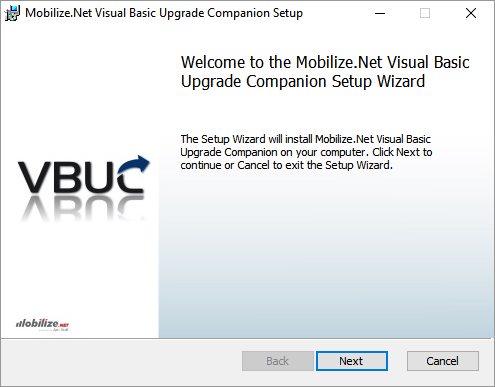
- The End-User License Agreement is displayed. Please read carefully and select the I accept checkbox and then click the Next button.
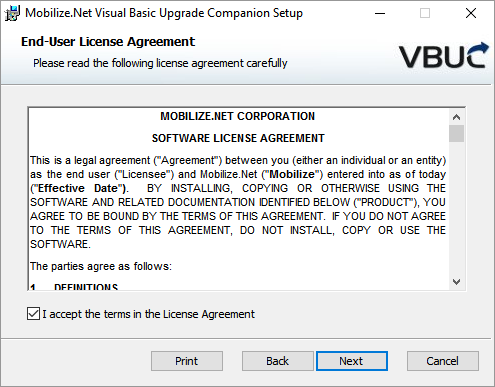
- Select the folder where you want to install the VB6 AI Migrator. You can change the default location by clicking the Changebutton. You can also check or uncheck the option “Create a shortcut for this program on the desktop”. Then, click Next.
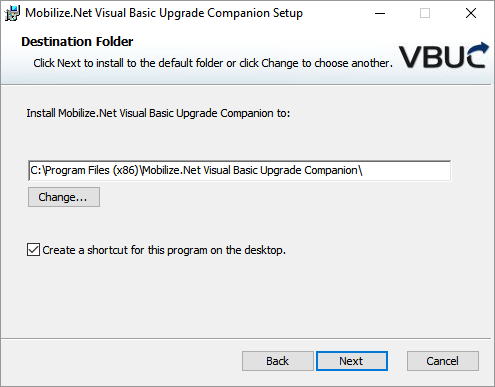
You now receive a confirmation screen. Click Install if you are ready to install the software or click Back to review or change any of your installation settings.
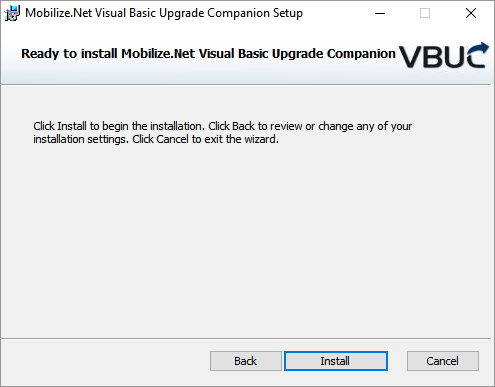
- The installation process will take a few minutes. The progress bar shows the overall completion.
- Once the VB6 AI Migrator installation is complete, you will get the following confirmation screen. You can check the option Launch the VB6 AI Migrator to start the VB6 AI Migrator before clicking the Finish button.
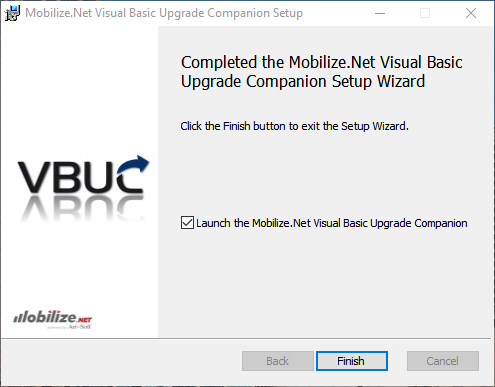
Installing the VB6 AI Migrator License file
See also: